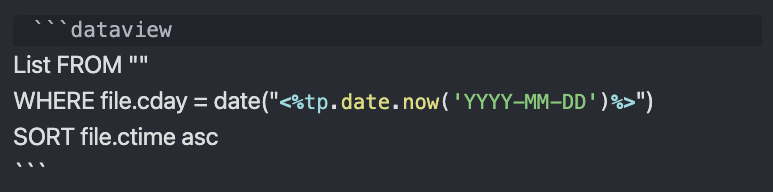How To Create Templates In Obsidian
What Is A Template?
A template is a preset or semi-filled document that can be used to streamline creation.
Each template can be customized to accommodate specific needs or solve specific problems.
For example, as I talk about more in How To Install Plugins In Obsidian, the Daily Note Plugin leverages a template so that you can press a button and automatically populate your daily note with your preset template.
How To Create A Template?
Creating a template is actually incredibly easy, which is why it's one of the best features (imo) that Obsidian has to offer. All you have to do is create a note and move it to your templates folder.
I call my folder "_ template" (without the space). Each time I create a new template, I add it to this folder.
Next, you just have to turn on the Template Core Plugin and direct the template file location to the folder you created.
How To Use A Template?
Once your template folder has been created and you have added a template to the folder, you can use the command bar (cmd + P or ctrl + P) and search for "insert template". Next, you select the template you would like to populate the note with.
and... huzzah! The note has been populated with the template.
My advice is to pay attention to the types of notes you tend to create regularly. If you notice yourself writing the same thing repeatedly, create a template for it. It's all about speeding up your organization and capturing so that you can focus more on taking the notes and getting your thoughts down.
You can also set a hot key (keyboard shortcut) to insert templates directly into the note your on (or a note note). For example, my hot key is cmd + shift + T. I use this hot key almost every time I create a new note.
Template Types & Folders
I tend to have a template type for each of my main folders. Using the Auto Note Mover Plugin, I can use a hashtag in the template that automatically moves the note to its respective folder.
E.g., if I create a new source note, I use the Source template, which has the tag # source. Once the template is inserted, the Source note is automatically moved to the source folder.
Here are some of my favourite types of notes to template:
- Source notes (books, articles, movies, experiences, podcasts, etc.)
- Daily Notes
- Digital Garden Notes
- Zettelkasten type notes
Dynamic Templates
Some plugins also enable dynamic templates, which are modified based on changing information (like the date). You can do basic dynamic templating with the Daily Note Plugin or you can use the Templater Plugin for more complex dynamic templating.
As an example, I use the Templater Plugin to automatically modify my Daily Note to include an automatic links section that shows "notes created today" and "notes last touched today". Running the Daily Note Template and setting the Templater Plugin to "run on note creation" automatically populates my templater code with "today's date":