How to Restore Obsidian Files (Mac)
Have you had that moment of panic when you open a note you poured your heart & soul into, only to have the note be blank or replaced by another note?
Have you ever accidentally imported from readwise or Kobo and overwrote your own notes with highlights?
Thankfully, one of the major benefits of using Obsidian is that it operates in markdown, which can be opened with the text editor on Mac.
Your Mac automatically stores versions of text files as they change, which means that, even if the Obsidian "File Restore" function fails to work, you have another option to restore your notes.
Here's how:
Right click on the file you want to restore --> Open With --> TextEdit
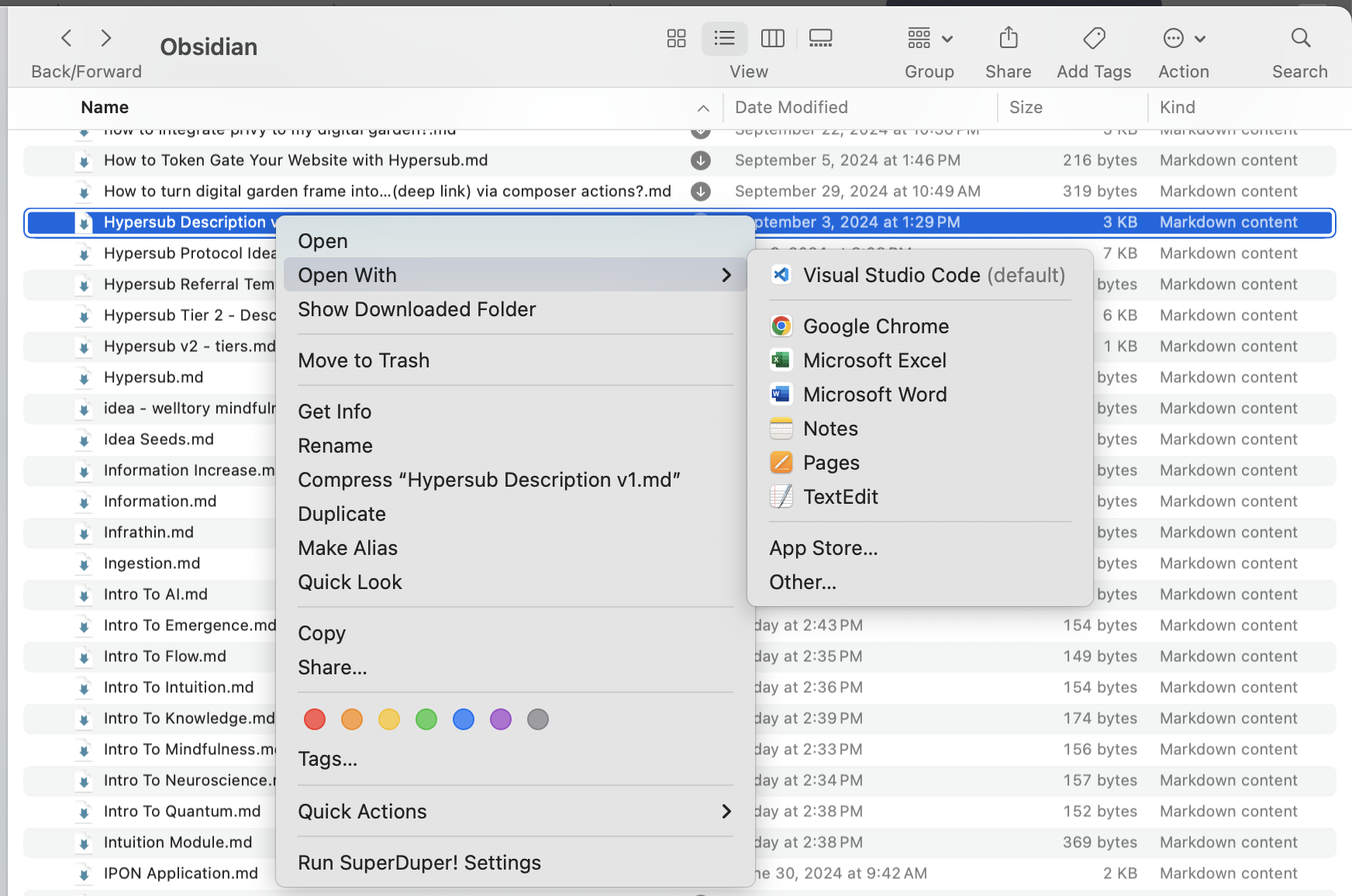
Then, go to "help" at the top, and search "version" --> revert to > browse all versions
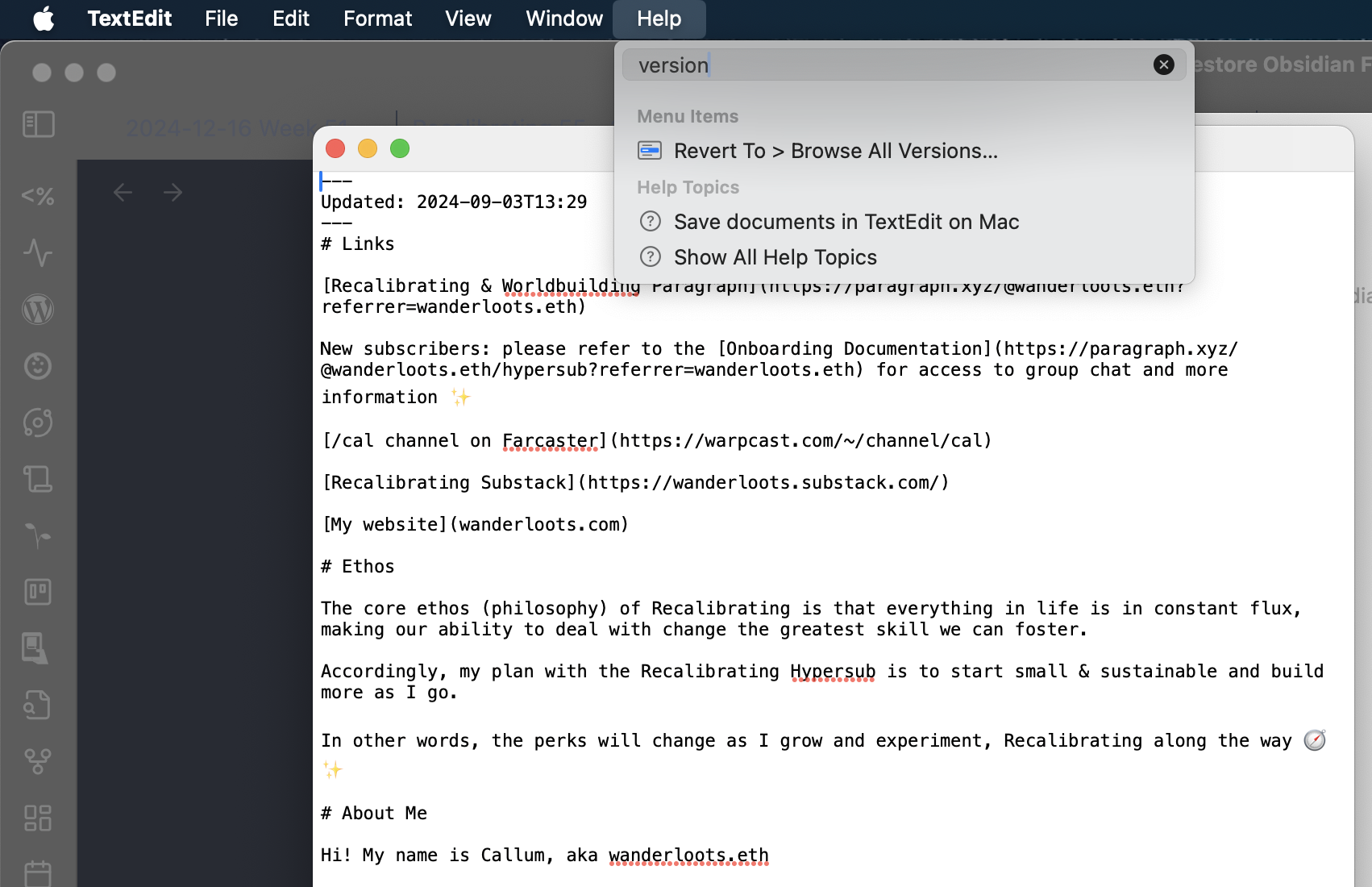
Then, you can click through your existing versions to find the one you're looking for. Click "Load Version" when you're ready.
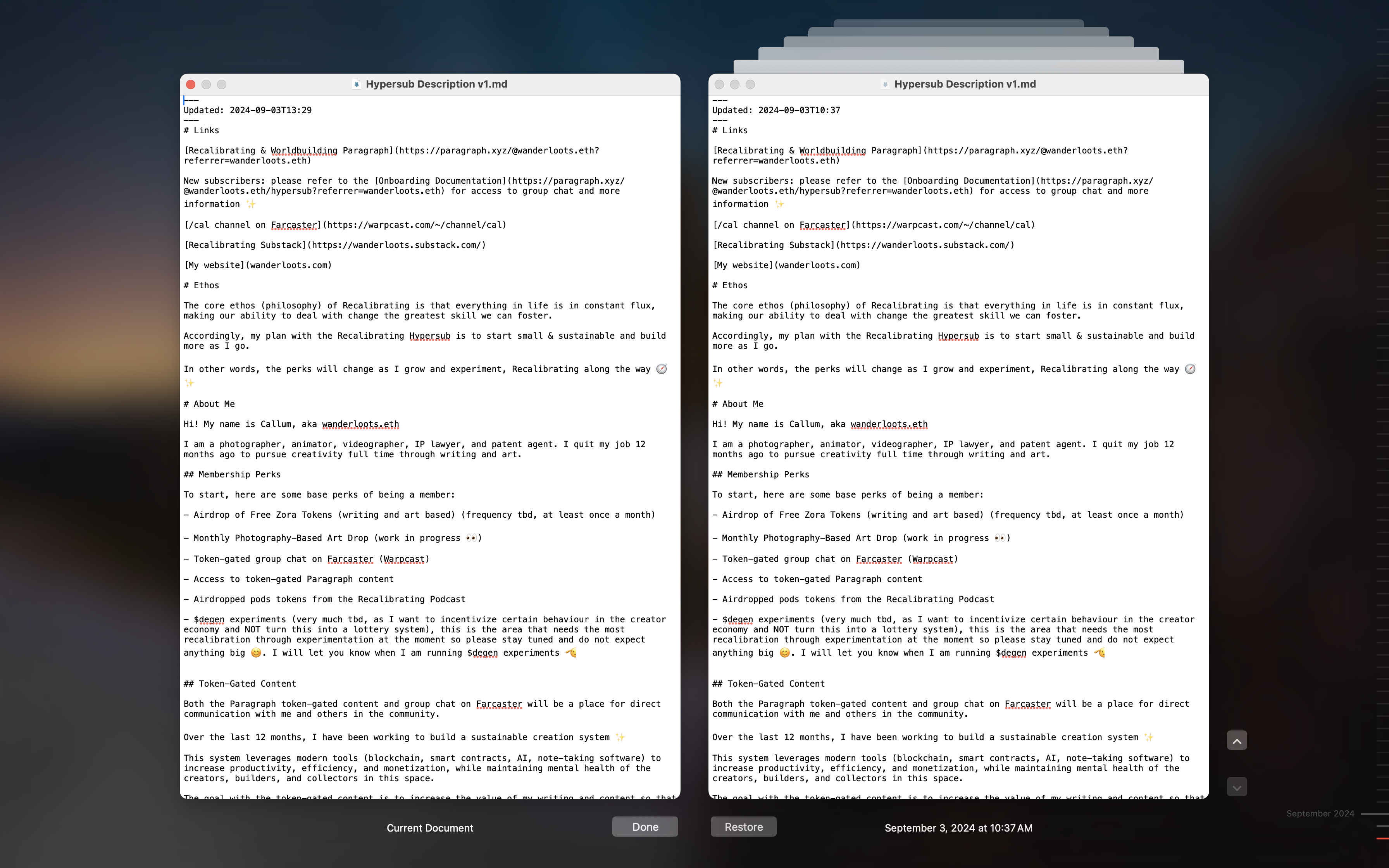
Finally, you have two options for restoring your note:
- click the restore button to replace the new note with the old note
- copy the contents of the old note and add it to the new note to update it with all of the information
Thankfully, since we're dealing with markdown file, it's incredibly easy to copy the text file into your Obsidian note to restore all of your hard work ✨